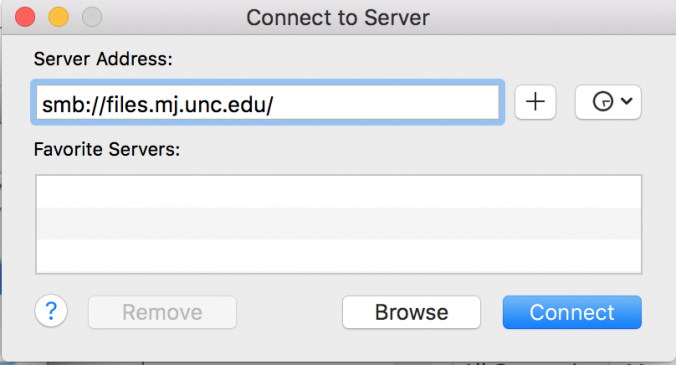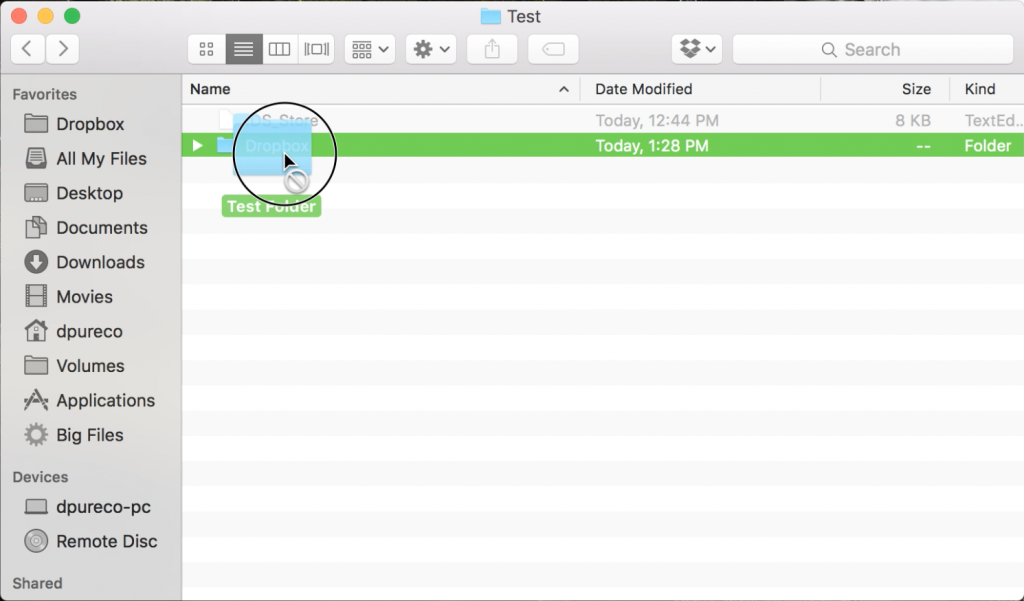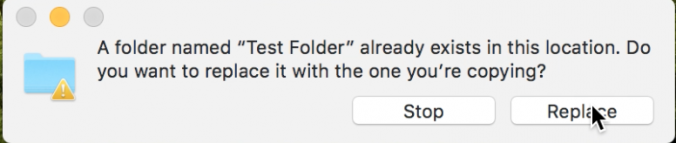Dropbox
Instructions
Note: The Dropbox folder is solely used to drop files into the parent level ‘Dropbox’ folder. You can drop in whole folders in order to keep things organized, but you cannot drop things into subfolders inside of the server.
- Connect to the server where your dropbox is located
- Once you’re able to see the Dropbox folder, select your folder from your desktop and drag it into Dropbox
- If you’re adding things into your folder that you want to add into Dropbox, repeat the above step and click Merge
- If you try to delete or rename a folder or file on the Dropbox, you won’t be able to. So make sure to only upload your finished projects!