Keychain Issues
Instructions
If you’re having issues with your keychain due to having just reset your Onyen password, follow the steps below to get them resolved.
- After resetting your password, make sure you log off of your account.
- When logging back in using your NEW Onyen Password, the following box will appear:
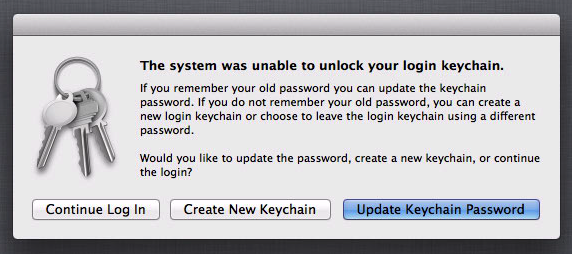
- Click the “Update Keychain Password” button. A new box will appear and ask you for your OLD Onyen Password.
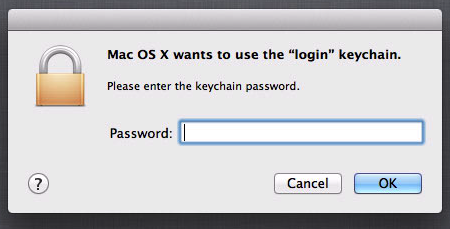
- Enter your OLD Onyen Password into the box and hit OK.
If you do not happen to remember your old Onyen password, hit Create New Keychain instead of Update Keychain Password. Do NOT hit Continue Log In.
If you did, by chance, hit Continue Log In, then read the steps below:
- On your Mac, go to your Applications Folder and open the Self Service app

- Run the script titled “Fix My Keychain” in the menu that appears.
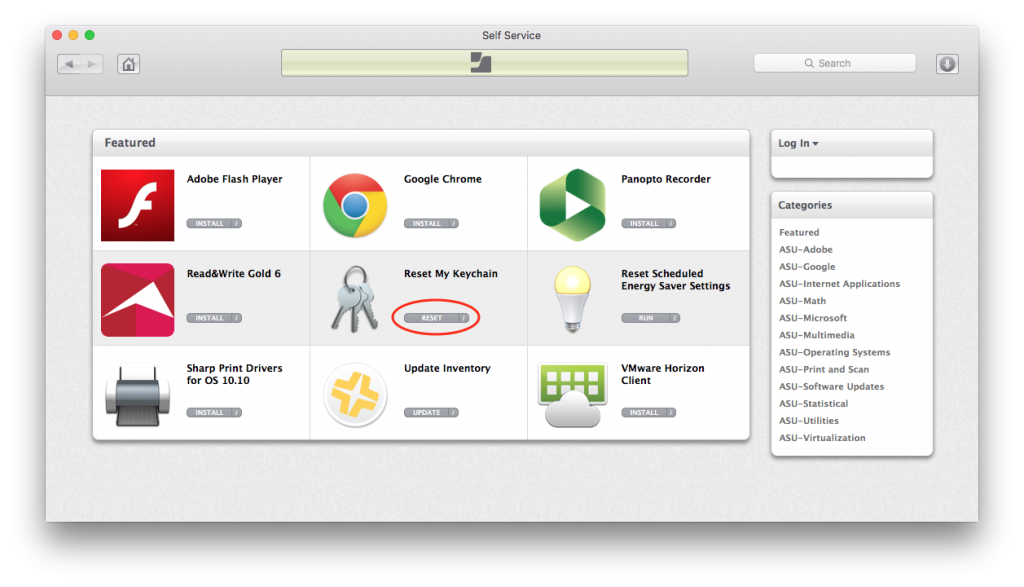
That’s it! You’re all done.