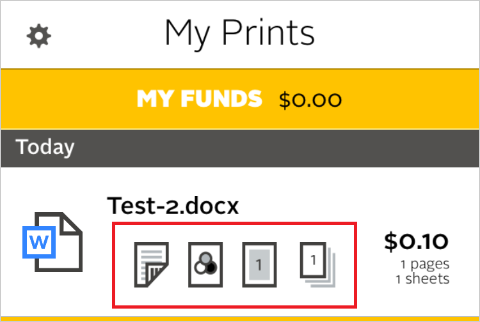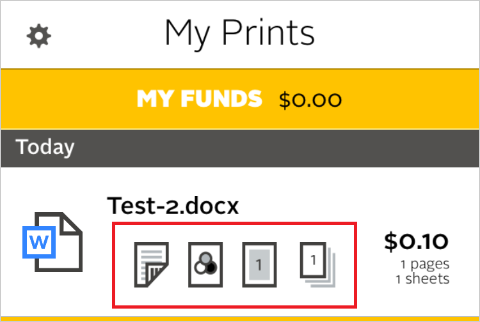Mobile Print
Introduction
Mobile Print allows submission of print jobs with common file types from your devices (laptop, phone and tablet) to any Xerox printer in Carroll Hall.
Recommended way to access:
- Laptop users should go to UNC’s MobilePrint website.
- Android phone users should install the Android Pharos print app.
- Apple iOS users should install the iOS Pharos Print app.
Mobile Print allows students to print the following files on the go:
(that are under the allowed size limit of 52.4MB)
- Microsoft® Word
- Microsoft® Excel
- Microsoft® PowerPoint
- Microsoft® Visio
- Microsoft Publisher
- Adobe Portable Document Format (PDF)
- Text (CSV, RTF & TXT)
- Images (JPG, TIFF, GIF, BMP)
- Open Office 4.0 or greater documents
If you need to print file types not supported by Mobile Print or over the size limit, please print from your desktop utilizing installed printers. Submit a ticket via help.unc.edu if you need assistance.
Frequently Asked Questions (FAQ)
General
Please see the help article Mobile Print – Use on My Computer
Yes, if you can access Microsoft OneDrive in Windows File Explorer or macOS Finder, then you can upload files from there.
Yes, allowable file size is 52.4MB
Mobile Print will notify you if your file exceeds the size limit or is an unsupported file type.
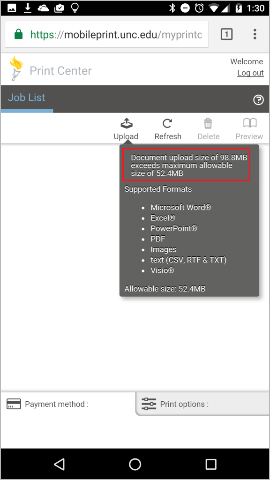
Mobile Print will notify you if your file exceeds the size limit or is an unsupported file type.
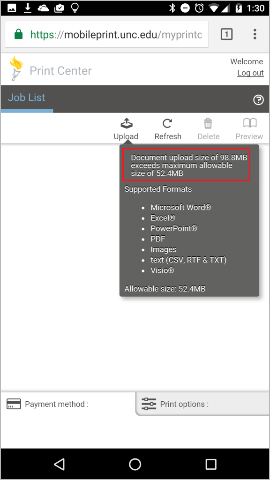
Mobile Print supports:
- Microsoft Word, Excel, PowerPoint, Visio, and Publisher documents
- Adobe PDF
- Text files (CSV, RTF & TXT)
- Images (JPG, TIFF, GIF, BMP)
- Open Office 4.0+ documents.
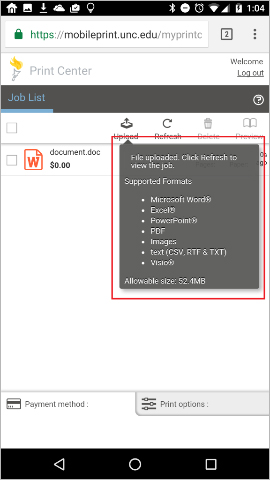
Yes, but first you must download the file from Sakai to your laptop.
Print jobs are available for 24 hours.
Yes. After you have uploaded your document to the Mobile Print website select the documents you want to print in color and select the “Print options” tab located on the bottom right of the page. There you can select “Color” and other print options.
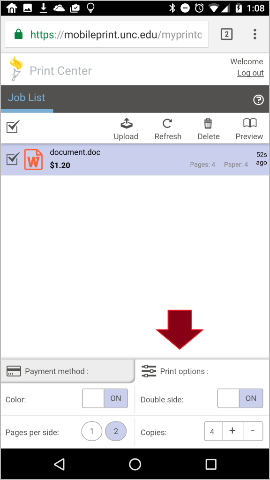
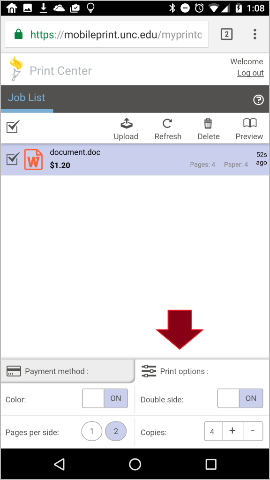
Print jobs can only be released (printed) in person at Xerox device. All print jobs are secure and will require your OneCard/mobile app/Onyen credentials at the Xerox device.
Only the full document can be printed from Mobile Print. Please use the desktop client located on the Shareware site if you need more print options.
Google Docs may need to be saved as Microsoft file types before being allowed to upload. A message in Mobile Print will tell you if the file type is not supported or you may not be able to select the file to upload. In Google Drive, open the file and then click “Download as” to save it as a supported Microsoft file.
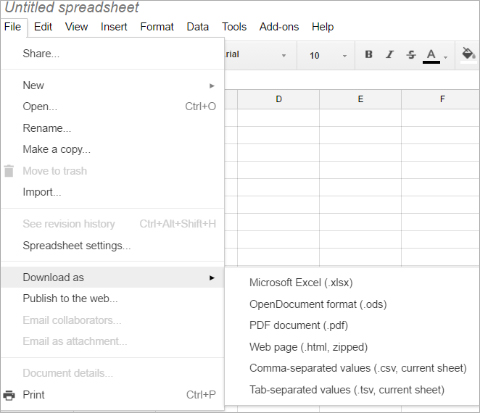
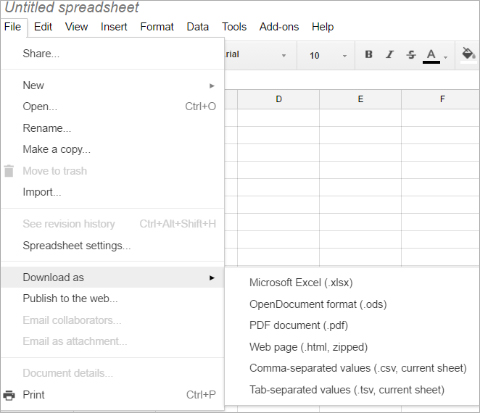
iOS
- iCloud: See Mobile Print – Printing from iCloud on iOS
- Microsoft OneDrive: See Mobile Print – Printing from OneDrive on iOS
- Google Drive: See Mobile Print – Printing from Google Drive on iOS
- Dropbox: See Mobile Print – Printing from Dropbox on iOS
There is not a supported option to send HTML pages to Mobile Print. You can send to OneDrive, Dropbox, or Google Drive and from there send it to Mobile Print.
Yes, please visit Mobile Print – Printing from Sakai on iOS.
Yes, after you have uploaded your document to the Mobile Print app, you have the 4 print options: double sided, color, pages per side and number of copies.